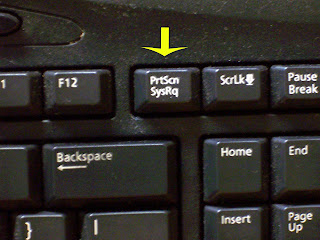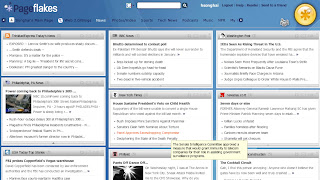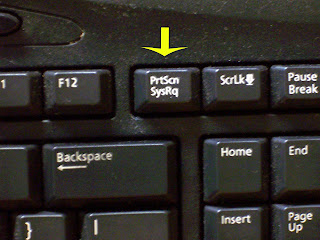
One of
Window's best kept secrets is the Print Screen (PrtScn) key. Did you know that the Print Screen key is a high powered copy command. Pressing the Print Screen key takes a screenshot of your desktop and copies that information to your clipboard. From there, you simply paste the copied information into your favorite image editing program -
Paint, Photoshop, Corel Draw, etc., then save the image as a JPEG file. Next you can insert that image into a slideshow app like
Google Presentation, Zoho Show,
Slideshare or PowerPoint.
For this assignment, you will need to take screenshots of the following tabs inside of your Personal Start Pages:
News Tab: (Netvibes, Pageflakes, iGoogle - take three screenshots)
Home Tab: (Netvibes, Pageflakes, iGoogle - take three screenshots)
Google Tools: (iGoogle only - take one screenshot)
Web 2.0/Blogs: (Netvibes, Pageflakes - take two screenshots)
Remember, your tabbed pages should contain
specific content as per my 10/16/07 post,
Information Islands on Your Desktop.Take a total of nine separate screenshots of your Personal Start Pages in iGoogle, Netvibes and Pageflakes. (Mac users Press Shift+Apple +4)
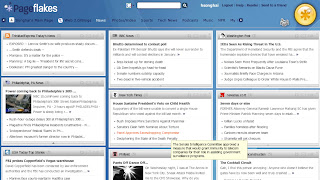 Screenshot of NEWS TAB from Pageflakes
Screenshot of NEWS TAB from PageflakesYou must paste each of the nine images in
Microsoft's Paint, Photoshop, or Corel Draw, then name the image and save it as a JPEG file.
Finally, create nine slides in Google Presentation and insert one screenshot image on each slide. Write a three to four sentence description for each screenshot. In your three to four sentences, talk about the information on each screenshot and the usefulness of that information in a paperless classroom.
H. Songhai
10/19/07